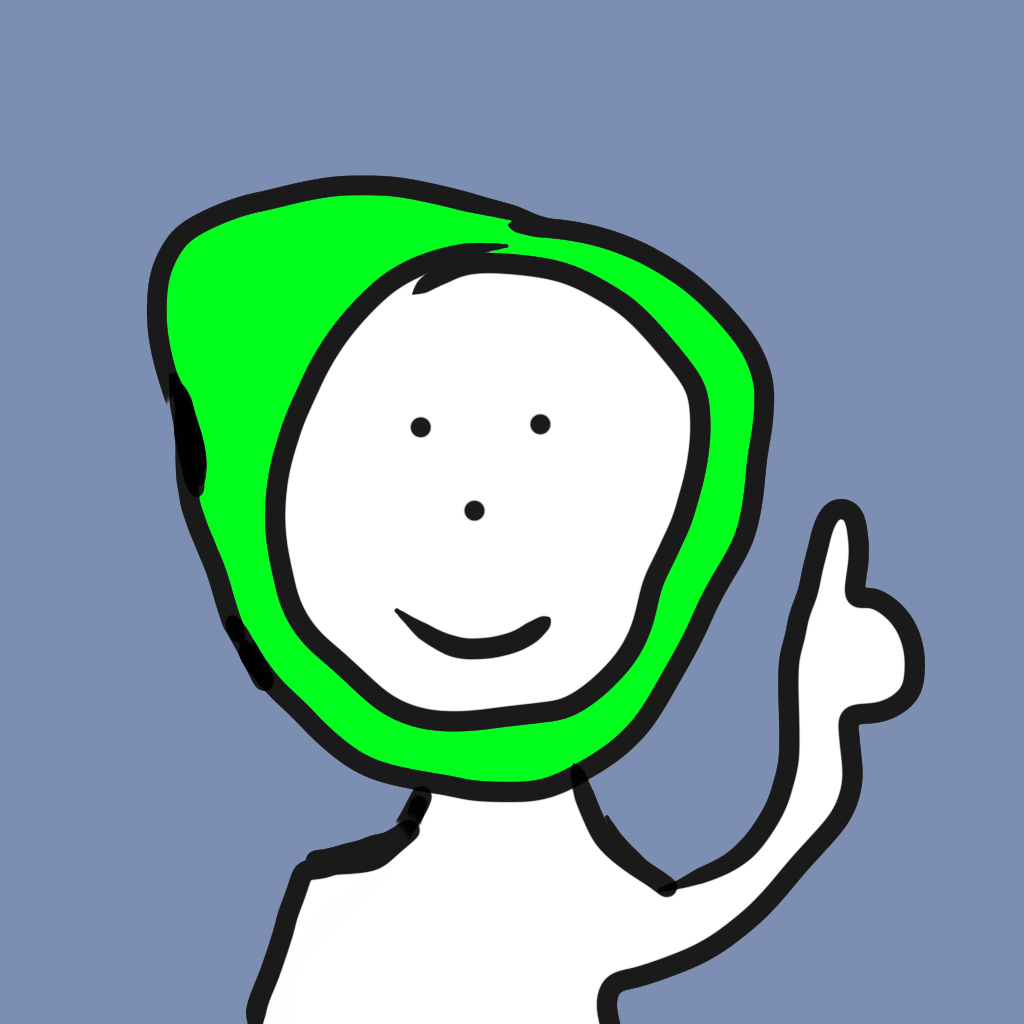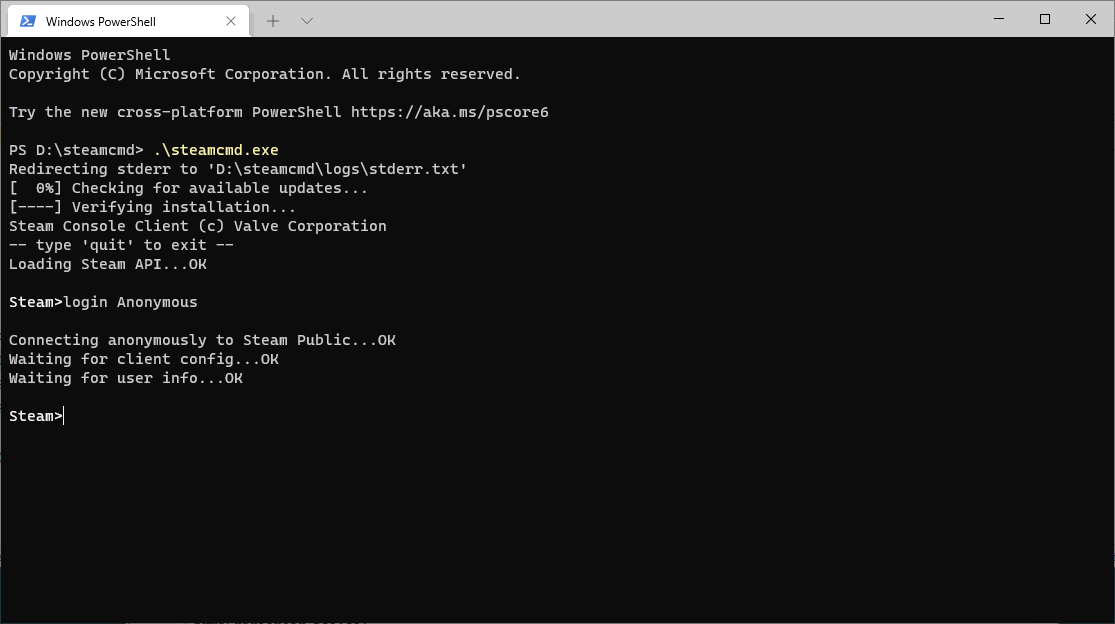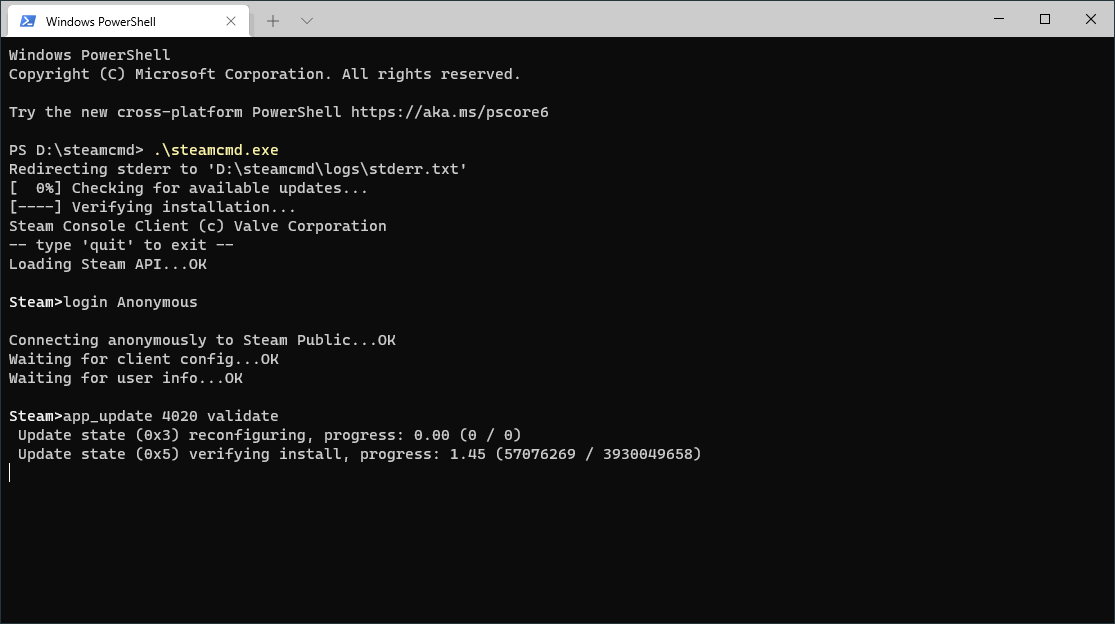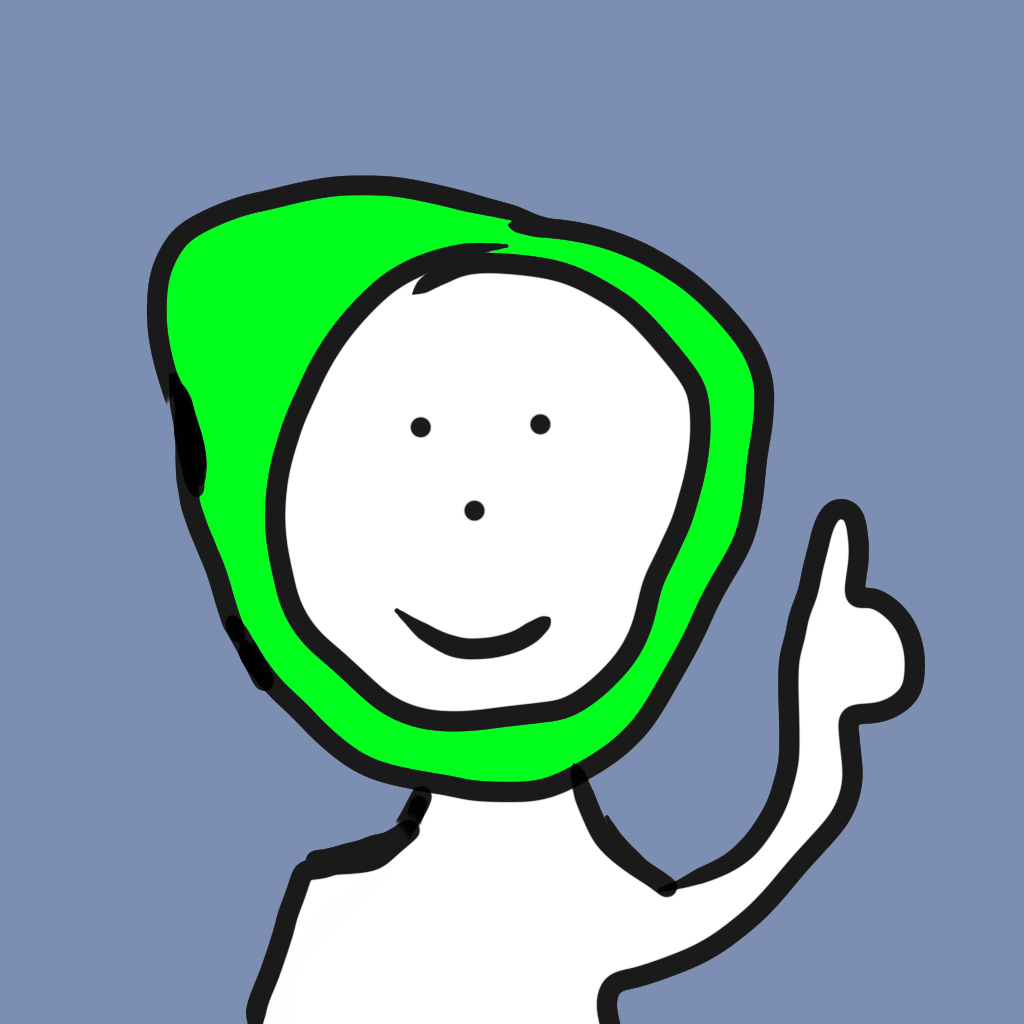
Alex Kinch's Ultimate Server Guide
How to use SteamCMD
August 28, 2021
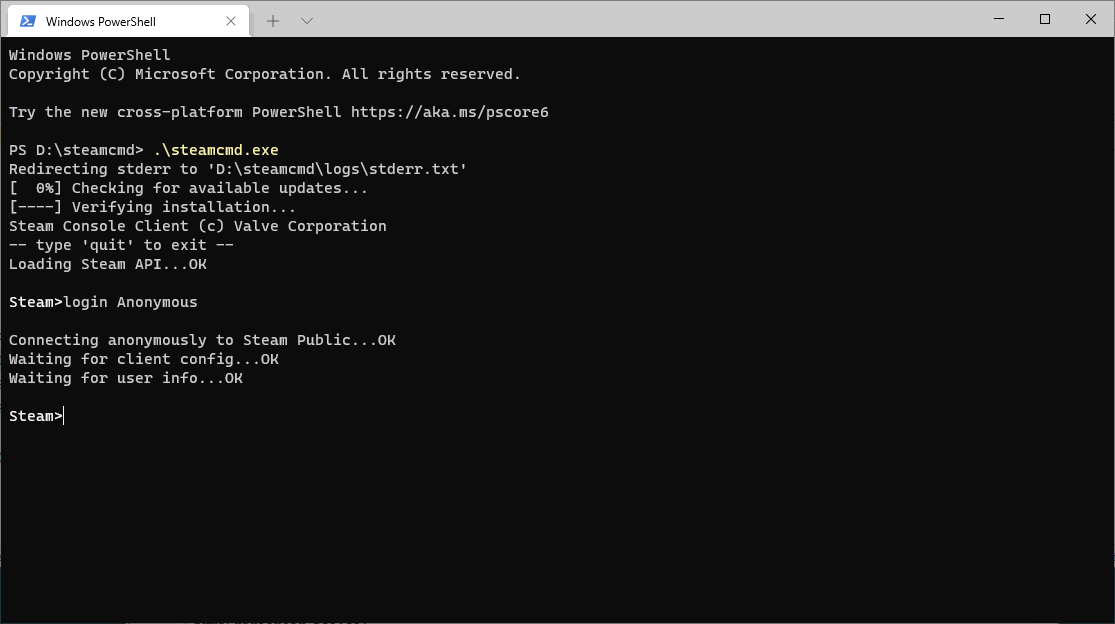
In this guide, I will tell you how to set-up SteamCMD, and how to download your first game/dedicated server(I will be assuming you are using Windows, but the process is very similar on Linux).
Downloading and Installing SteamCMD
The first thing you need to do is download SteamCMD from Valve's website(you can find the link here). I suggest that you move the executable file into a folder named "steamcmd" or something else so you know what it is. Once it is in its own folder, open the executable. The first time you open it, it will create a lot of folders and it will probably update itself. Next, you will log in and download your game/dedicated server.
Logging in and Downloading Your Game/Server
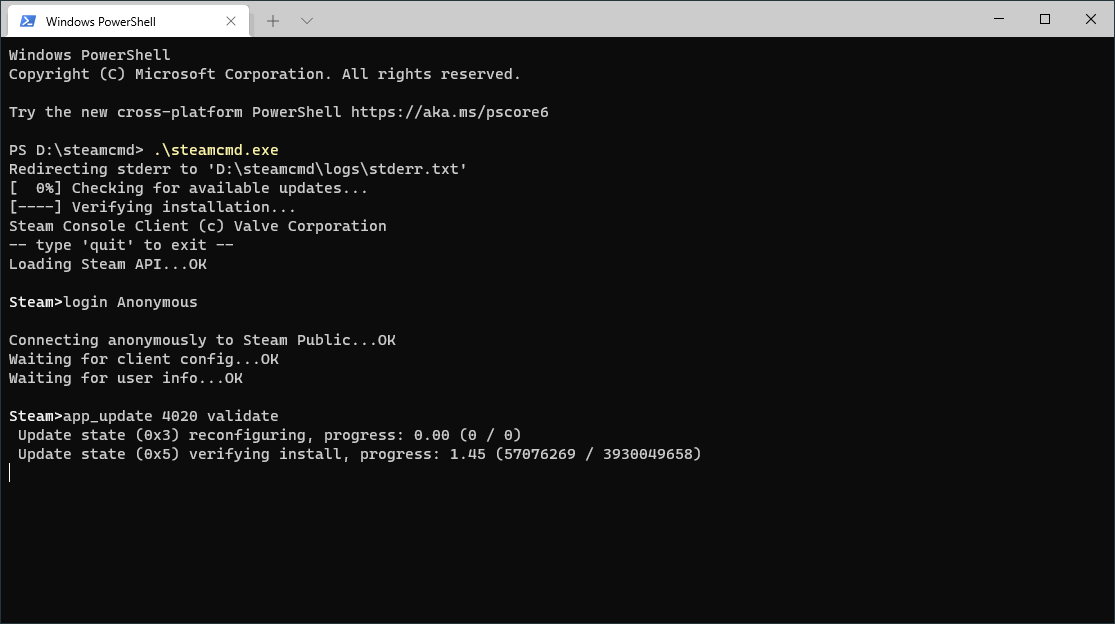
In most cases, you don't need to log in to your Steam account, you can just log in as "Anonymous"(the only time you need to log in is if the software is not downloadable for free). To log in as "Anonymous", type login Anonymous . Next you need to download your game/server of choice, in my case it is the Garry's Mod Server(app id 4020). To download your server, type app_update <APP-ID> validate . Once that is done, you have downloaded your server! The downloaded server files are under steamapps/common .
Common App ID's
Some common app id's are included below, but more can be found on Valve's website.
- Garry's Mod Dedicated Server - 4020
- CS:GO Dedicated Server - 740
- SCP: Secret Laboratory Dedicated Server - 996560
- Space Engineers Dedicated Server - 298740