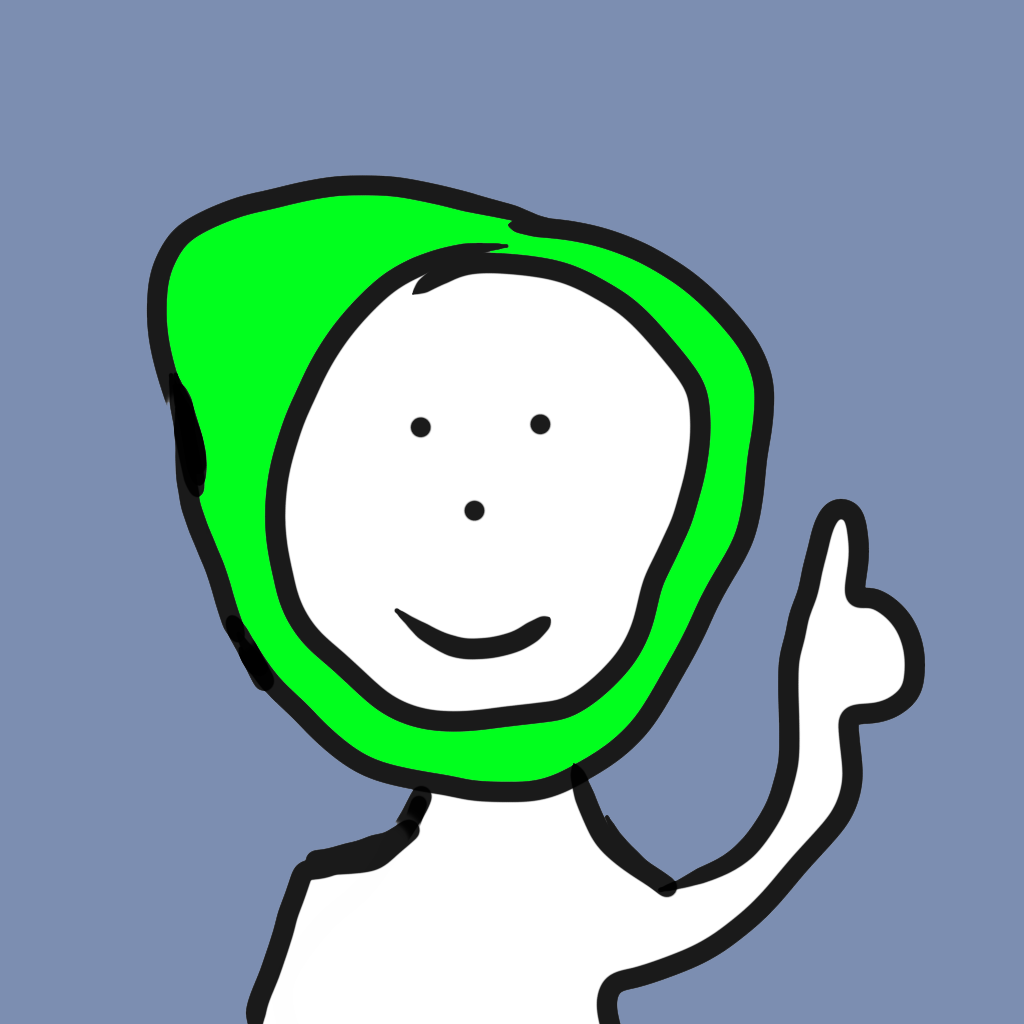
April 20, 2021
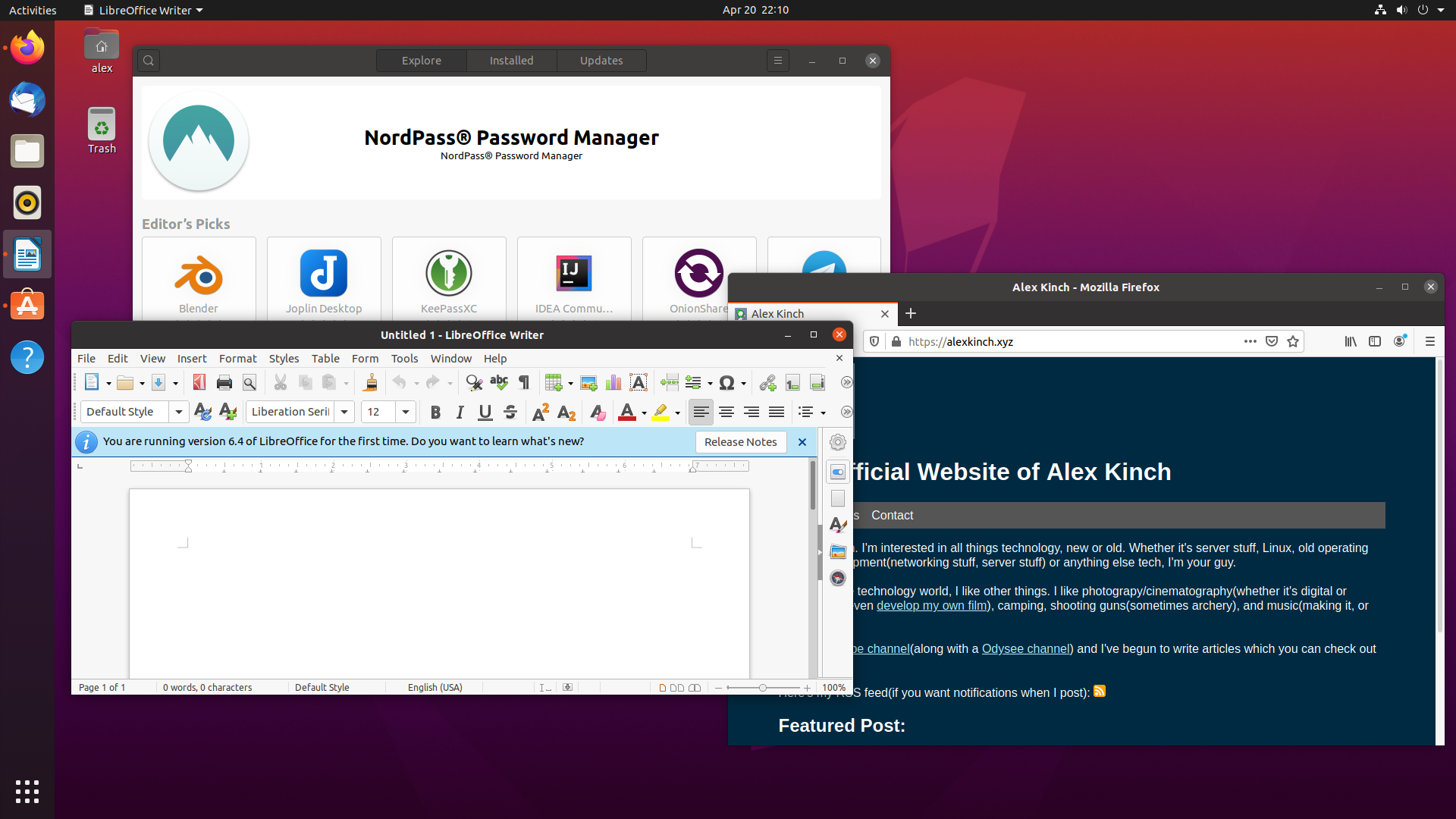
Linux is a free and open source operating system used on servers for the most part, but it can also be used for the desktop. One doesn't just install Linux, you have to install a Linux distrobution(or distro for short). The distro is the actual operating system you install to your computer, because Linux is technically a kernel(you don't need to know what this means for now). The distrobutions are separate projects run by different groups of people(Ubuntu from Canonical, Fedora from Red Hat, etc.), but all distrobutions work similarly under the hood.
The distro I would suggest to install is Ubuntu. Ubuntu is the distro most people start out on(including me). Ubuntu was designed to be easy to use(hence the slogan "Ubuntu: Linux for human beings"). Some other user-friendly distros are Linux Mint and Manjaro, but I will stick to Ubuntu for this tutorial.
First you have to download the ISO image from the Ubuntu website. I would recommend Ubuntu 20.04 LTS since it is the newest version as of writing. Second you have to download and install Win32 Disk Imager. Now you have to plug your empty USB drive(it doesn't have to be empty but anything that's on it will be deleted), open Win32 Disk Imager, select your ISO file and USB drive, and hit write. Once the flashing is complete, we have to shutdown the computer.
Now we have to turn on the computer and pay close attention to what it says on the boot screen. We are looking for the boot menu option, if your computer doesn't have that option you have to change the boot priority. We need to boot from the USB drive, so either select it in the boot menu or change the boot priority so it is at the top(make sure to save and exit).
The computer should now boot into an Ubuntu environment and give you an option between "Try Ubuntu", and "Install Ubuntu". We want to install, so click on install. Then it should give you a screen where you choose your keyboard layout, choose the correct one(I am in the US so I leave it default), and hit continue. Then it will ask about installation type, select normal, and allow 3rd party applications, then press continue. If you have Windows installed and you want to install Ubuntu alongside it, select that option on the next page. I want to erase my hard drive, so I am going to check erase, and hit install now.
Then it will ask for your timezone, I live in the Eastern timezone, so I selected that. The next page asks for account info, so set that and hit continue. Now the installation process will start, which might take a little while so you might want to find something else to do while it finishes.
When it's done you will have to restart. You will have to take the USB drive out(when I installed it, it prompted for me to do so). If you changed the boot priority, make sure to change it back when the computer restarts.
Ubuntu(and Linux in general) is just like any other operating system. Pretty much every program you would want to use can be installed. For the few programs that can't be installed, you can find easy to use alternatives for. If you don't want to use it for everyday purposes, install it on a spare computer and use it as a server. The beauty of Linux is it can be customized how ever you want and you can use it however you want(for free! Something you can't do with Windows server). If you were looking to setup a web server, you can see that tutorial here.